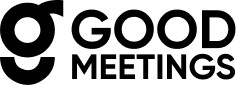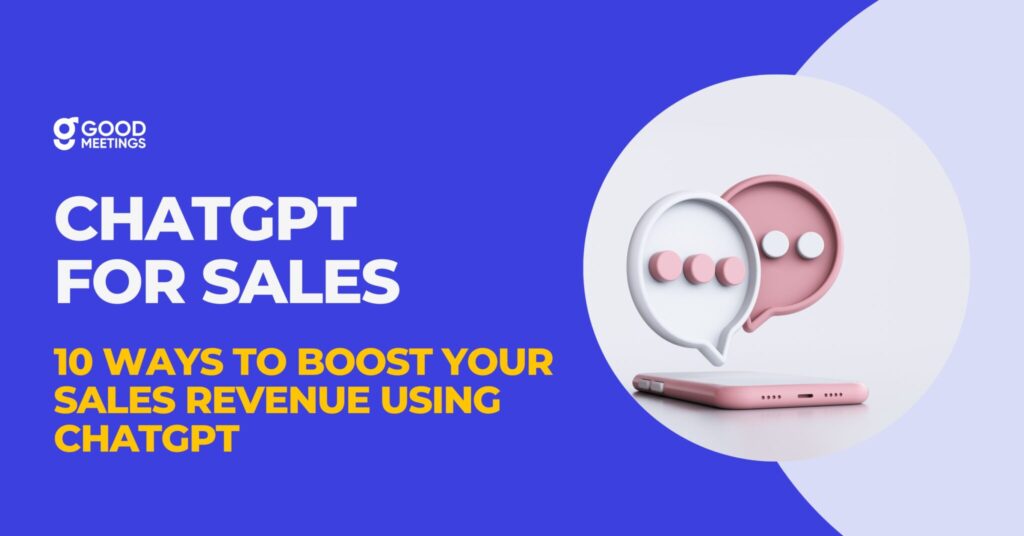Zoom for Goodmeetings
Integrating Zoom with Goodmeetings
Log in or sign up for Goodmeetings on https://app.goodmeetings.ai/login
Go to your Dashboard–> Home–>. Click on “Connect” CTA placed under the Connect your calendar section.

After connecting your calendar you should be able to see your latest upcoming meetings on the same page
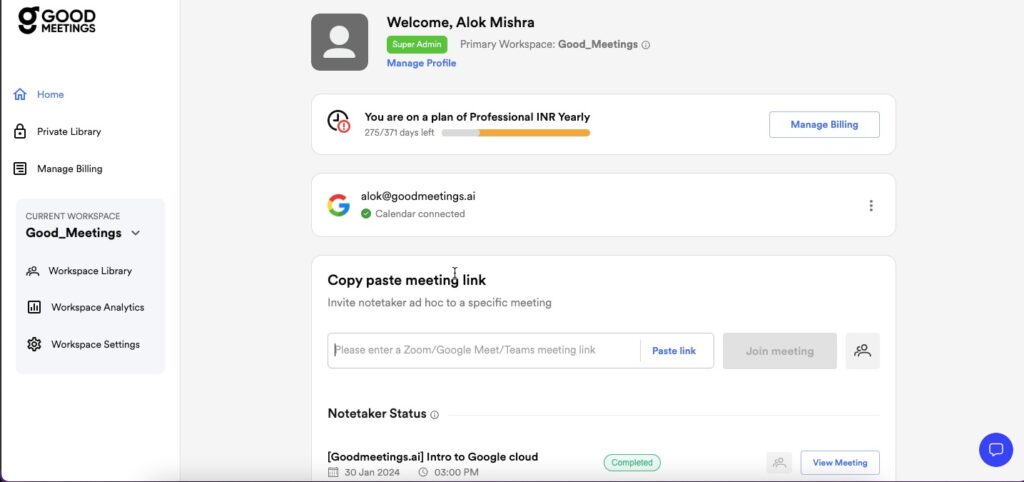
Using Goodmeetings for Zoom recordings
Once you integrate your calendar with Goodmeetings, the notetaker will join the meetings at the specified time as a participant on Zoom. You will be able to access a Youtube like feed of all your meeting recordings. You will be able to apply smart filters (based on meeting host, date of meeting etc.) to find the video of your choice. On mouseover, you will be able to see a short preview (teaser of the video) before playing it.


Once you click on each video meeting link, you shall be able to play the video and simultaneously view the transcripts of the conversation. Vice versa, you shall also be able to click a section of the transcripts and play the video from that timestamp. You also have the option to edit transcripts.

You will be able to access the moments in which important keyword categories (ex: pricing, competition, feature description) were discussed by different participants in a timeline view of the meeting Keywords covered in different categories are to be configured separately in the Settings section of the Goodmeetings platform.
You will be able to measure your sales rep’s performance in meetings. Based on hits and misses of important keywords in sales pitches, you will be able to deep dive into the adherence of the ideal sales pitch in that particular meeting. Each keyword mentioned will be clickable to track the timestamp where it was mentioned and play the meeting from that instant. You will also be able to view metrics such as talk to listen ratio, longest monologue, and longest customer story to understand the quality of interaction in the meeting.

You will be able to share this video meeting link (with meeting intelligence) with your teammates and manager. Through likes and comments, they will be able to congratulate you on winning moments and coach you on areas of improvement. You will also be able to share this video meeting link (without intelligence) with your customers for record keeping.
Removing Calendar integration with Goodmeetings

Frequently Asked Questions (FAQ)
Upto max 1 hour (this is as long as it takes for Zoom to process video recordings and send compressed video APIs to Goodmeetings) (this information is declared within the Good meetings platform to the users)
Multiple recordings within the same meeting link are available within the same meeting link. On the timeline view, you will be able to see the distinct sections of the meeting that were recorded. Of course, only those portions will have video output, transcripts, and performance analytics. We recommend recording the full meeting video for extracting the best insights.
At the time of onboarding, we inform admin users integrating with Goodmeetings to allow recording of call tracks of each participant separately. Only when this is done and passed on to Goodmeetings is it possible for us to distinguish between separate speakers.