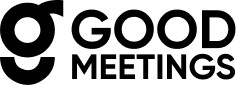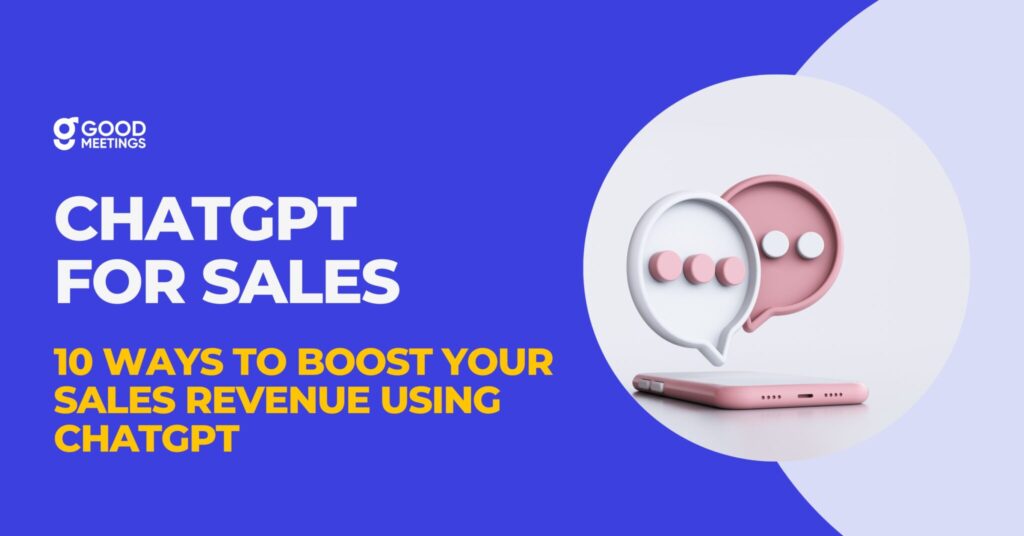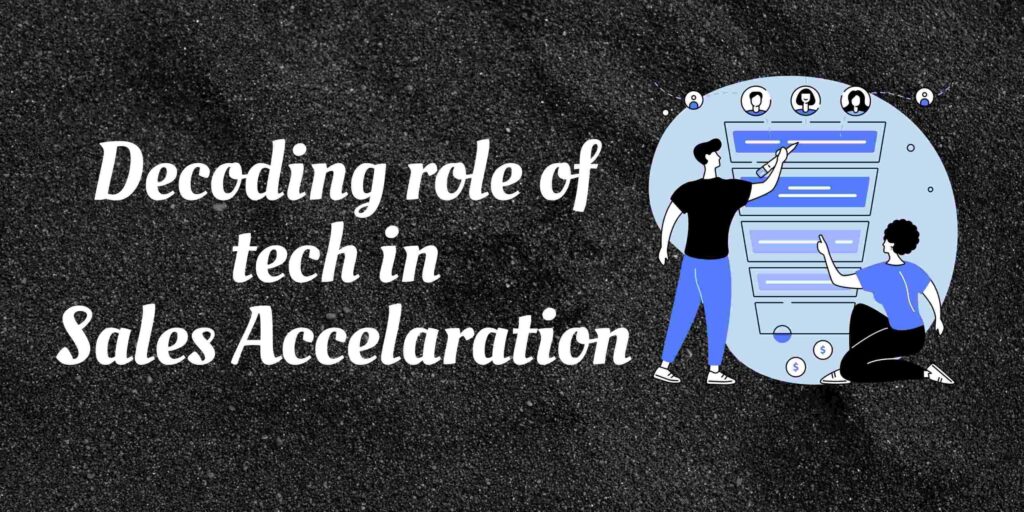“Let’s Zoom.”
If you haven’t heard this sentence, you are probably living under a rock.
Akin to Google, Zoom has acquired verb status when it comes to remote meetings. It is ubiquitous in business and personal settings. From hosting the Government meetings to birthday parties, Zoom has done it all.
But when you are working remotely, there are chances of distraction and you may lose your pace. Although, the following Zoom productivity hacks could be your saviour to follow along quickly when you are using zoom.
To further ace your remote meetings with these Zoom hacks, we have structured this article into 4P Framework –
- Productivity,
- Presentation,
- Protection and ,
- Powering through.
The perfect cocktail of these four elements can make your Zoom meetings immensely successful because the framework gives you a general idea about the components that one should focus on for a flawless Zoom meeting. It is difficult to remain productive over a long day with multiple Zoom calls.
Productivity
Here are a 10 zoom hacks to enhance your productivity over a zoom call:
Zoom hack-1: Integrate with Slack
Slack is a favorite workplace communication tool. There are enormous synergies in integrating Zoom with Slack. You can create/start meeting from Slack, and the meetings will be scheduled in Zoom. Furthermore, Zoom sends a meeting reminder notification 5 mins before the start of the meeting.
This integration allows one to reap the benefits of two platforms in one while allowing you to save time and enabling better tracking.
Zoom hack-2: Use Zoom’s whiteboarding tool
Use the built-in whiteboard feature of Zoom to annotate and explain yourself better. While sharing your screen, you can use Zoom’s tool to draw diagrams, schematics, etc., much like a real whiteboard.
Using the whiteboard drives focus and better communication in the meeting.
If you are a sales coach, you can check these sales coaching tools.
Zoom hack-3: Share multiple screens on Zoom
Screen sharing is set to single sharing by default. The Zoom multi-sharing option needs to be enabled by the host. Using multi-screen share, more than one user can broadcast their screen to the meeting audience.
This is especially useful when dual screens are available at the audience end and one may wish to compare two points of view.
A Hack Wishlist in the Productivity Space:
Specifically in sales, where the frequency of remote meetings is quite high, there are many meeting related iterative activities that end up taking around 2/3rd of the total time of a sales representative. Any amount of time saved via workflow automation adds to the time a sales rep can use for his customer calls. This focus is currently missing in the Zoom tool kit. Companies like Goodmeetings.ai and Demo-desk have addressed this need with many productivity hacks in their meeting consoles such as in-built meeting scheduling, note taking, and form filling tools.
Recall the joy of taking notes. The texture of embossed letters. The smell of ink. The gratitude of people who used your notes.
Can’t replace paper but sure can keep alive the love of scribbling notes in the virtual world.
Try NotesApp on Goodmeetings. Integrated with CRM pic.twitter.com/TR04McGHMp
— goodmeetings_ai (@GoodmeetingsAI) January 19, 2022
You might even want to check some of the popular Zoom alternatives.
Protection
The questions over the security of Zoom have been raised many times in the past. Learning from the customer feedback and needs, Zoom has implemented multiple security features – of which the two most significant ones are listed below:
Zoom hack- 4: Use waiting rooms
Zoom waiting rooms allow visibility to the host when someone tries to join the meeting. This creates an added layer of security post the passcode requirement.
Waiting rooms are a great way to prevent Zoom-bombing and keep your meeting data safe and secure.
Zoom hack-5: Lock your meeting
Once all the attendees have joined in, you can lock the meeting. This blocks any new attendees from joining the meeting. This is an added layer of security for your super-confidential business meetings where one cannot afford any data leak.
Presentation
The presentation of your Zoom meeting is as important as the content of the meeting. Zoom takes the lead in rolling out features that make it great for delivering impactful presentations.
Zoom hack-6: Virtual backgrounds and beauty filter
Working from Home and don’t want to share the visual of that messy chair with all the laundered clothes? Or working from a holiday destination and don’t want your boss to know?
Zoom’s virtual background feature can rescue you in this situation. You can choose anything from a blurred background to a beach or a customized background specific to your organization.
Zoom takes the presentation element to the next level by providing a beauty filter as well. The feature ‘Touch up my appearance’ improves the lighting, softly evens out your skin and enhances your overall digital appearance.
Zoom hack-7: Superimpose yourself in front of the slides
Deliver an impactful presentation by sharing your slides as virtual background. While the slides appear in the background, you, as a speaker, will be able to make virtual eye contact and use your body language to create maximum impact.
This type of presentation will be as powerful as that of the weatherperson delivering the weather news with the country map in the background and the weatherperson himself being superimposed in the front.
Zoom hack-8: Suppress background noise
While working from home, background noises are inevitable. Sounds from the kitchen, children’s squeals of delight, etc., are usually present in a household. These sounds can be pleasing to the ear in a personal setting, but they are a disturbing factor in a formal meeting.
Enable ‘Suppress Background Noise’ to reduce the ambient noises by a factor of tens of decibels.
A Hack Wishlist in the Presentation Space:
Majority of business presentation meetings rely on a seamless screen-share experience. However, there is much left to be desired in this space. Sharing your desktop on Zoom is not without its risks. Trust your cluttered desktop or an embarrassing email notification to show up in your screen-share and throw you off guard. Beyond screen-share nightmares, sales reps may often end up presenting different versions of the documents that can affect sales outcomes. To address this, companies like Goodmeetings have in-built presentation apps that allow users to upload documents in advance and present within the app.

Powering through
Zoom fatigue is a real thing. To power through a long day of Zoom meetings, you could use the following two features:
Zoom hack-9: Turn off Self View
It has been scientifically proven that watching one’s face for a long time demands a lot of attention and is taxing. Zoom has the option of turning off self-view.
If you turn off self-view, you will not be able to watch your face. However, other attendees will still be able to view your video. This feature enables effective communication while taking some of the Zoom fatigue off your shoulders.
Zoom hack-10: Turn on the Do Not Disturb setting
It is recommended to avoid multi-tasking during Zoom calls to enhance focus and reduce Zoom fatigue. Zoom’s Do not Disturb feature ensures that you do not multitask during a call. It blocks all channel and chat-related notifications. Concentrating on a single task at hand with no distractions has been shown to reduce fatigue.
These hacks should be good enough to get you started for improving your productivity with Zoom. As you get more familiar with the platform, keep exploring Zoom for more hacks to ace that remote meeting.
If there are hacks mentioned in the wish-list or beyond that you currently find Zoom lacking in, keep an open mind to evaluate vertical specific meeting platforms like Goodmeetings and Demo-desk. Unlike Zoom that is a horizontal tool meant for all kinds of business meetings, these emerging remote tools are more focused on enhancing outcomes for remote sales teams.
Choose wisely !