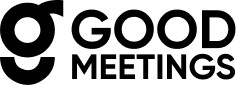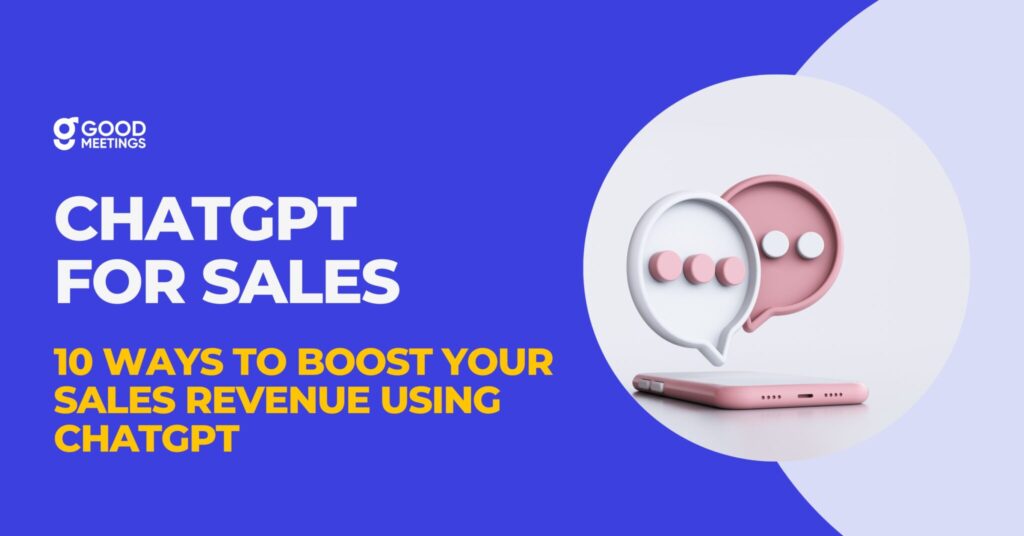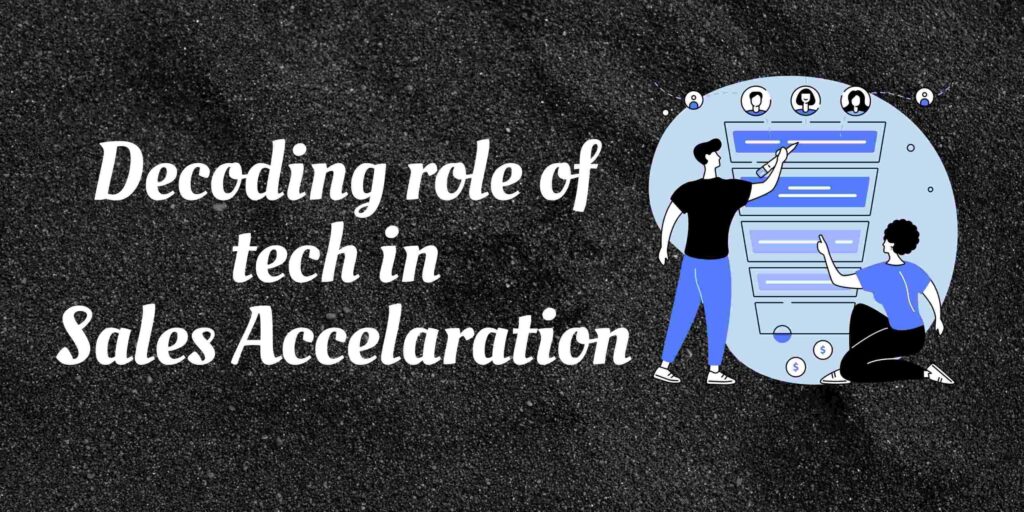Zoom, one of the global leaders in video conferencing and collaboration solutions, announced deeper integrations with their long-term partner, Slack in the year 2019.
Slack is a workplace collaboration app via messaging at its core. Even though it supports video calling, this feature is available only in paid plans that too with a maximum limit of 15 participants in a call. Zoom and Slack have partnered together to ensure that they can offer the highest levels of collaboration and communication functionality to the end-users.

With this integration of Slack & Zoom:
- users can simply type ‘/zoom’ into a Slack channel and start a video conference on the tool instantly.
- they can also view participants in an ongoing Zoom meeting and access notifications asking them to join meetings.
- also, any meetings created on Slack appears on the Zoom account.
Both of these tools are listed in each other’s app marketplaces.
Do you know there is also HubSpot Zoom Integration?
Pre-requisites for Slack Zoom Integration:
- The Slack and Zoom account need to be connected with the same email address.
- To add Zoom functionality in Slack, a Zoom account admin has to approve Slack from the Zoom integrations marketplace
How to Connect Zoom and Slack in 3 Steps
- Sign in to your Zoom account
- Use the Zoom Marketplace and search for Slack
- Click the toggle to pre-approve the Slack installation.
- DONE!
Slack Zoom integration details about permission
When you approve the Slack Zoom integration, this will give Zoom permission to:
- View information about user identity from your Slack account.
- Add the ability for people to mention @zoom or direct message through Zoom
- Add slash commands and shortcuts (we’ll come back to these in a minute)
- View the name, email domain, and business icon for the workspace the user is connected to.
- View email addresses of people in a workspace
- Send messages as Zoom
With Zoom pre-approved, the next step is installing your Zoom app within Slack.

Steps to integrate Zoom with Slack
With Slack approved, you’re free to implement it from the Zoom app page in the Slack directory
- On the Zoom website, click Add to Slack
- Choose Allow to grant access between both apps
- Open your Slack workspace and click Zoom on the Recent Apps list
- Select Authorize Zoom
- Once you’ve added a Zoom app to your workspace, all of your members will need to connect their Zoom accounts to Slack to use it
Also check Zoom alternatives.
What to do when Slack Zoom integration is not working
This integration is definitely useful. However, there are some challenges that have been reported by users on multiple tech support forums that their Slack Zoom integration was not working.
For example, once someone has started a Zoom meeting from within Slack, any chats in the Zoom interface do sync in Slack groups.
This means that one has to exit the Zoom call and separately send messages to team members in Slack. This can potentially break the flow of conversations and lead to missing data while switching platforms.
In addition to this, frequent call drops and the need to double click buttons for mute or call disconnection (instead of the normal single click) have been found to disrupt business meetings.